|
Web Magic Graphics
Presents Creating Theme's
Making your own desktop themes really isn't that hard. The main
step in creating them is making sure you know your theme before starting and
getting everything together for it. I find working around the wallpaper the
easiest. It will have the main colors. I will try to walk you through making a
Christmas theme but you can make whatever theme you would like, the directions
are the same basically. The hardest part of making themes is deciding the
subject. I have listed the main steps below on creating themes. If
you have IE you may want to save this page, just hit file, save as and locate
the folder you want this tutorial in for offline work. I'm not sure how to do it
in netscape. By saying this I am NOT giving you permission to place this
tutorial
on your website.
Step 1 - Choosing the Theme
Step 2 - Wallpaper - you will be looking at this the most
Step 3 - Color Scheme
Step 4 - Icons - I download mine, this takes away from psp LOL
Step 5 - Cursors - I rather use the ones I have downloaded from all over the
net.
Step 6 - Sounds - Touchy, make sure they are not copyrighted
Step 7 - Putting everything into correct folders
Step 8 - Startup-Shutdown Screens - I usually skip this to save space
--------------------------------------------------------------------------------
Step 1 - Choosing your theme
.
You can pick a subject and go to search engines to do searches on it. Just
remember, it any is not your work, contact original artist and ask for
permission.
I find creating them from scratch to be the most satisfying. Just remember when
putting this together to have contrasting yet complimenting colors so icons and
fonts will show up on your desktop. ( Just don't use wild colors or you will
find your theme will drive you nuts, match them somewhat )Usually Microsoft Plus
will have color themes that will go well with your new creations.
For the best resolution, (most use 800x600) I find the following the best to
follow and use your own resolution for your computer: Step 1 -
right click on your desktop in an area with no icons and go to properties. Step
2 - Hit the settings tab - should be last one on right Step 3 -
Check your screen area, mine happens to be 800x600 pixels Step 4
- Write this size down, this will be the size of the wallpaper you will be
creating. Hit cancel to get out of this window. and that is all there is to figuring
out the size of your wallpaper.
Step 5 - The Wallpaper
The most important part of any desktop theme is the wallpaper. Look or
create high resolution images for the highest quality.. It is better to reduce the size
than to stretch the image to fit.
Step 6 - There are at least 4 icons to make; My Computer, Network Neighborhood, Recycle Bin -
(Empty, and Full.)
Step 7 - Cursors
I won't get into these, I download them. Must easier. Just do a search for
cursors and there are many websites which have them for download.
Step 6 - Sounds
Same as cursors, just make sure you ask for permission on copyrighted material
Tucows has many programs you can download if you would like to make your own
cursors and sounds. If you decide on creating sounds keep in mind not to use
them for opening and shutting down programs. Some programs will default and not
open at all.
Step 7 - Putting everything together - If you have Plus then all you have to do
is create a folder in plus and name it by the theme name.
Example: c:/Program Files/Plus!/Themes/Christmas Christmas
will be the directory all files will be placed into for those working along with
me. Everyone else, pick a name for your theme and create a folder. If I forget
to mention this later, when making your theme items, when saving, name them by
the theme name so you will know which theme it belongs to, once started you will
find yourself like me, making many LOL
Name files like this: Christmas Wallpaper.jpg or bmp, Christmas
Windows Start.wav, Christmas Windows Exit.wav, Christmas My Computer.ico,
Christmas Arrow.cur and so on.
Step 8 - Startup and Shutdown Screens
These you make 640x480 and convert to 256 colors, then resize to 320x400, but
when saving make sure you DON'T check the maintain aspect ratio box or the
picture will distort. The startup screen is saved as logo.sys in bmp format and
the shutdown screen name logos.sys and also in bmp format. The startup logo goes
into your root directory C:\ and the shutdown into your C:\windows
directory. If you make a wait screen name it logow.sys and it also goes into the
windows directory.
( Make sure you save the original files first into another folder )
If you plan on uploading these for download, zip them first to keep the size
down and remember to make sure permission is granted first before uploading
any copyright material or graphics..
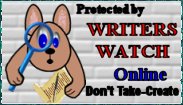
I will have several different tutorials for wallpaper here
so keep checking back.Creating Christmas Wallpaper - Here All
graphics © Copyright Web Magic 2000
Do not add to any collection or sell.
Do not directly link to any graphics on this site. I
wrote this tutorial especially for my favorite PSP group

Home
|